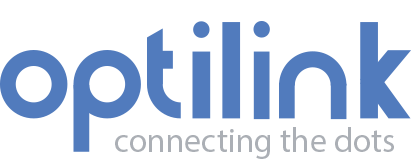Appearance
Getting started
Before you can begin receiving data from you IoT device(s), they must be connected to the OptiLink devices platform. Connecting a device to the Optilink Device Platform involves registering the device with your supplier.
Before you begin
Before you can start using the OptiLink Device Platform, you must have the following items:
Registered account
- An registered Optilink account!
To proceed make sure you have the credentials at hand. If you don't have received any credentials contact us or your supplier to create a registerd OptiLink account.
Installation
You can install the application using a Desktop or Laptop, an Android or tablet, or a iPhone or iPad.
Desktop & Laptop
To install the application on your desktop or laptop :
Install Application on computer
- On your computer, open Chrome or any other browser.
- Go to your
DOMAIN* .optilinkserver.org to install. - At the top right of the address bar, click Install Add.
- Allow push notifications if you want to received push alarm messages
Follow the onscreen instructions to install the application.
*The correct DOMAIN name should be provided by you supplier.
Un-install Application on Computer
1. On your computer, open Chrome
2. Go to a website you want to uninstall.
3. At the top right, click More 'domain'.optilinkserver.org.
Android & Tablet
To install the application on your android smartphone or tablet
Install
- On your Android device, open Chrome
- Go to
Add to home screen - Follow the onschreen insturctions to install.
- Allow push notifications if you want to received push alarm messages
Follow the onscreen instructions to install the Application.
Un-install Android device
Follow the onscreen instructions to install the Application.
- From your app drawer or home screen, open Settings.
- Tap Apps & Notifications See all apps.
- Find the Application you want to remove and tap the icon.
- Tap Uninstall
iPhone & iPad
To install the application on your iPhone or iPad
Install Application on iOS device
- On your iPhone or iPad, open Safari
- Go to your
DOMAIN* .optilinkserver.org to install. - Tap + follwed by install Add to home screen.
- Follow the onschreen insturctions to install.
- Allow push notifications if you want to received push alarm messages
Follow the onscreen instructions to install the Application.
un-install Application on iOS device
1. Scroll to your wallpaper holding the application.
2. Tap and hold the application hold the icon of the application .
3. Tap to **Uninstall**
Push notifications
Allow push notifications for Desktop or Laptop, an Android or tablet, or a iPhone or iPad.
Notificiations Desktop & Laptop
To install the application on your desktop or laptop :
Install Application on computer
- On your computer, open Chrome or any other browser.
- Go to your
DOMAIN* .optilinkserver.org to install. - At the top right of the address bar, click Install Add.
- Allow push notifications if you want to received push alarm messages
Follow the onscreen instructions to install the application.
*The correct DOMAIN name should be provided by you supplier.
Un-install Application on Computer
1. On your computer, open Chrome
2. Go to a website you want to uninstall.
3. At the top right, click More 'domain'.optilinkserver.org.
Notifications Android & Tablet
Enable notificications for your IOS device
Enable notificaitons on IOS
- Head over to the Settings app on your Android or Tablet –> Notifications -> scroll down to find the PWA for which you wish to turn on notifications.
- Now, make sure that the toggle for Allow Notifications is turned on.
- After that, you can perfectly customize the notifications to your heart’s liking. For example, you can fine-tune the banner style, enable badges, and also choose to hide previews for enhanced privacy. So, customize the alerts in accordance with your needs and then quit the Settings app.
Disable Notifications on IOS
Follow above instructions. Instead of turning on notifications. Now turn of notifications
Notifications iPhone & iPad
Enable notificications for your IOS device
Enable notificaitons on IOS
- Head over to the Settings app on your iPhone or iPad –> Notifications -> scroll down to find the PWA for which you wish to turn on notifications.
- Now, make sure that the toggle for Allow Notifications is turned on.
- After that, you can perfectly customize the notifications to your heart’s liking. For example, you can fine-tune the banner style, enable badges, and also choose to hide previews for enhanced privacy. So, customize the alerts in accordance with your needs and then quit the Settings app.
Disable Notifications on IOS
Follow above instructions. Instead of turning on notifications. Now turn of notifications