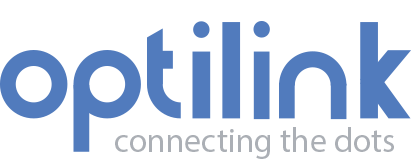Appearance
Dashboards
Dashboards allow you to create powerful ways to display information relevant to you specific needs. You can create as many dashboards as desired. Dashboards can display information from different devices you are granted access.
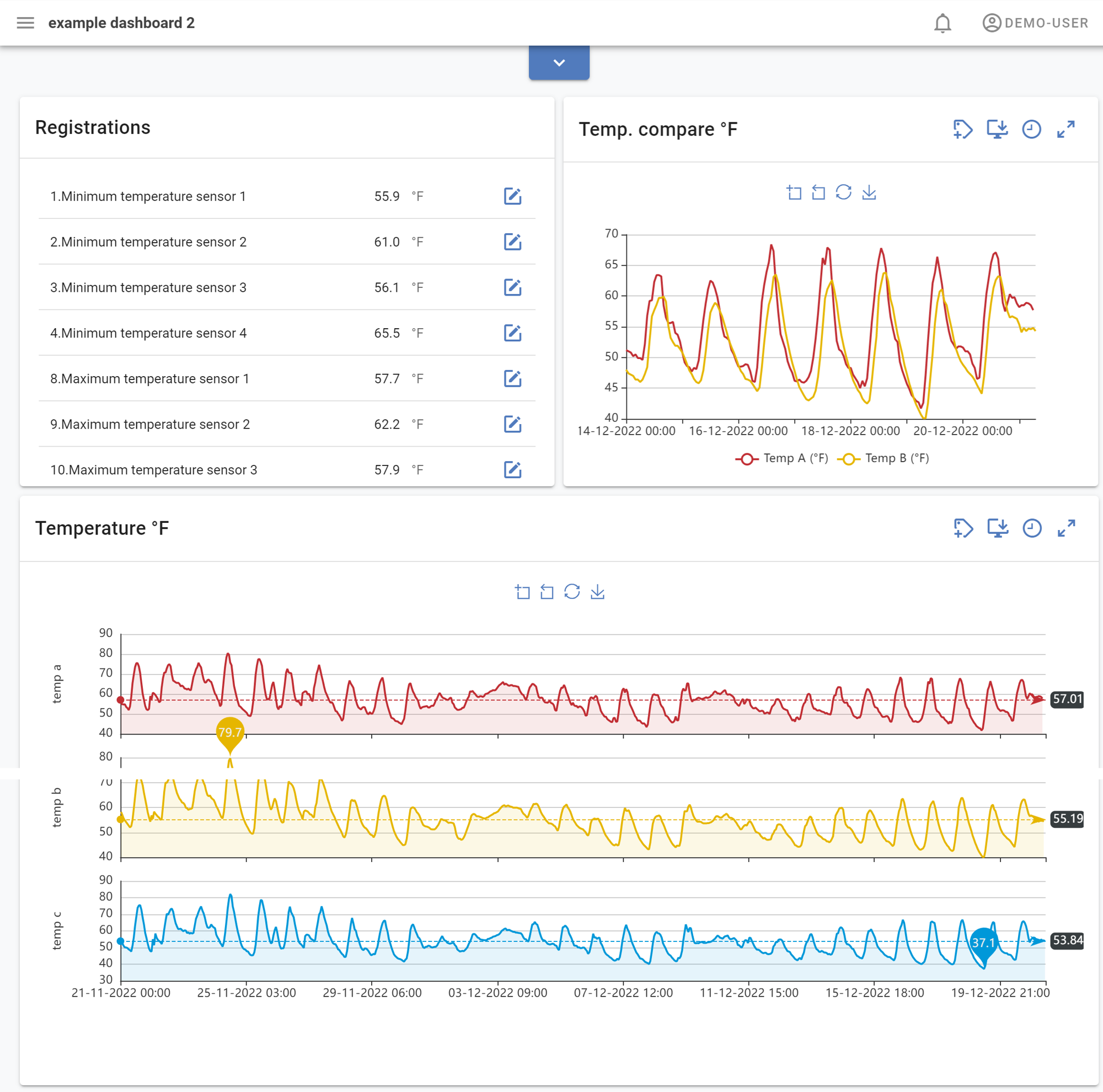
Creating a Dashboard
A dashboard can be created at any time from the Dashboards tab, underneath the User menu.
When creating a dashboard, you'll be asked to enter:
- Dashboard Name: You are required to name your new dashboard. The name can be changed at any time.
- Add widgets: To give meaning to your dashboard you, should add widgets.
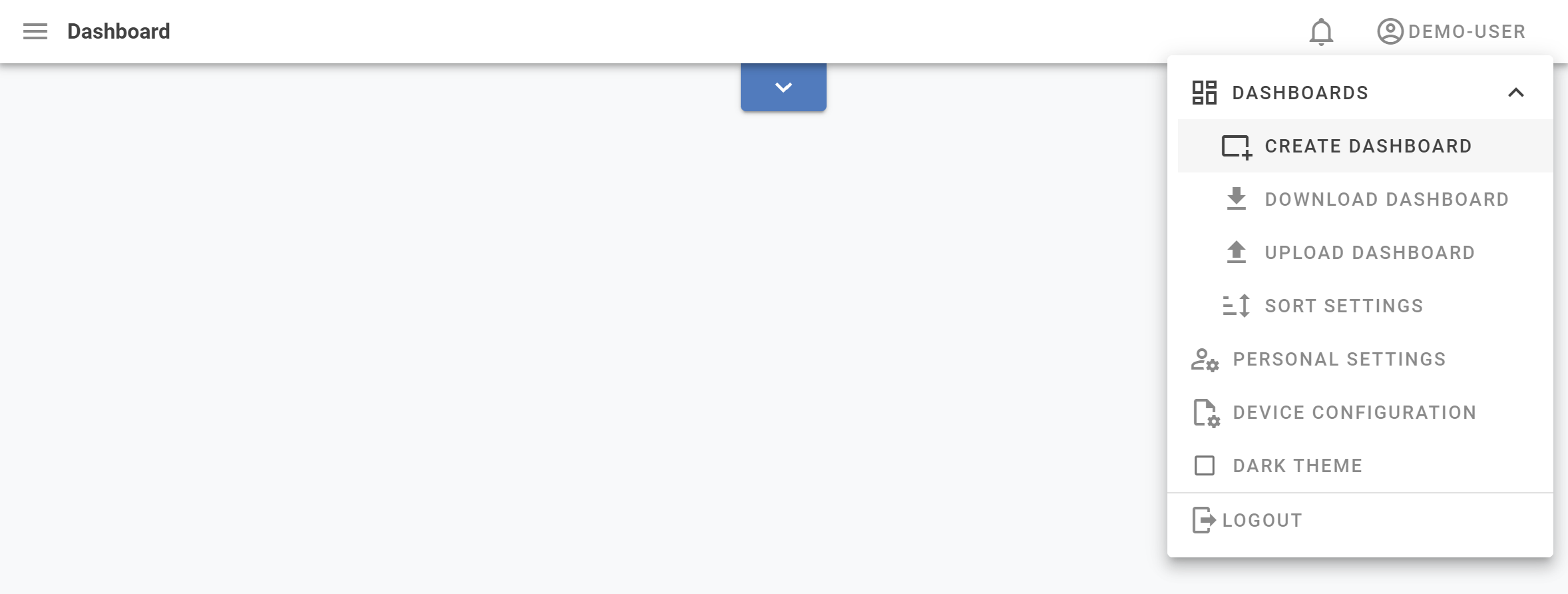
After entering a new dashboard Title, click OK to start adding widgets.
Adding Widgets
Many types of widgets for visualizing information are supported. New widgets can be added to your dashboard by clicking the + ADD WIDGET button at the top of the dashboard.

Widget selection
Choose the widget you wish to add to your dashboard and click APPLY:
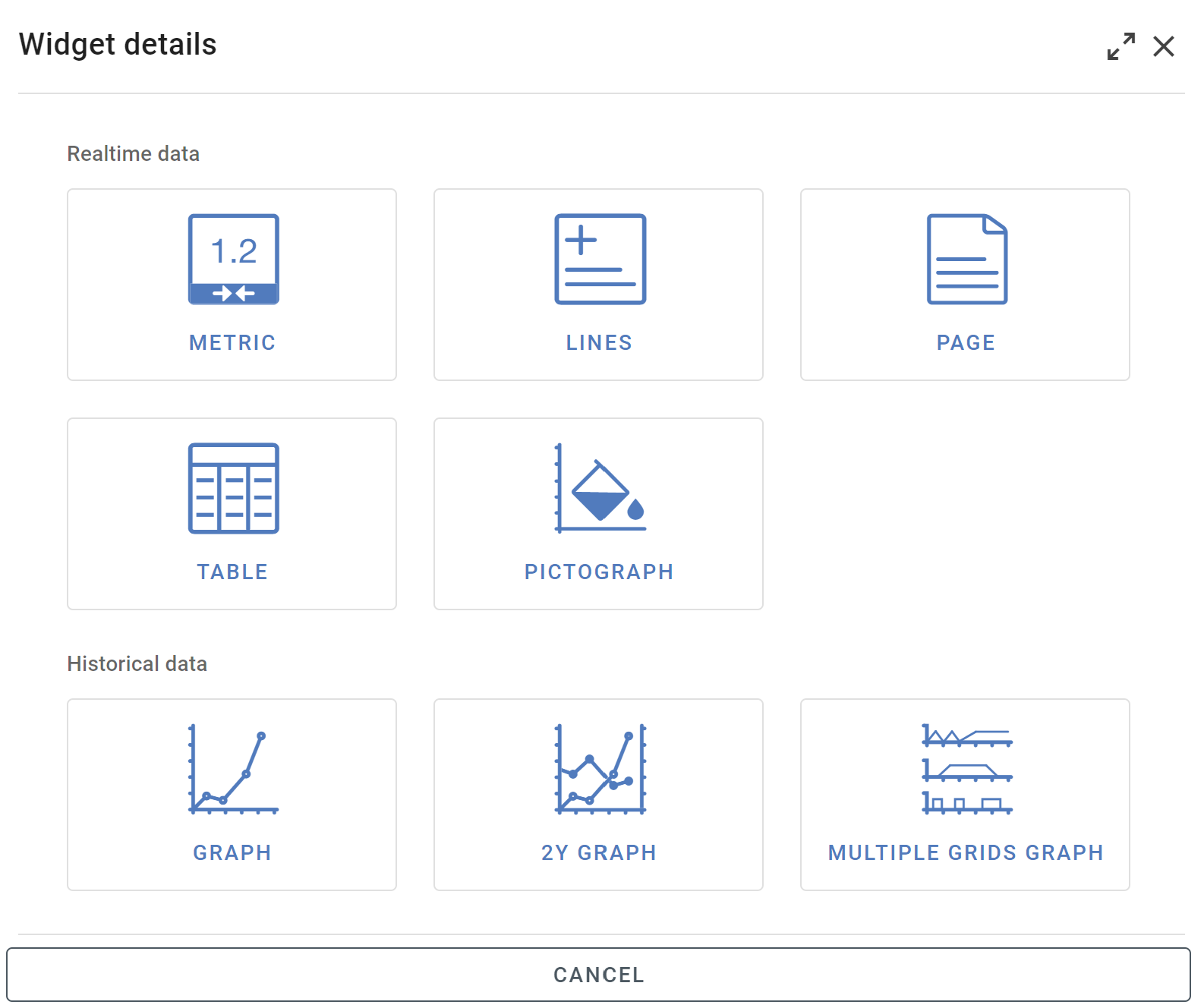
Editing Dashboards
Dashboard blocks can be resized and rearranged to any layout that fits your needs. To move a widget, grab the widget by clicking and holding the drag & drop icon in the top left of the widget header with your mouse and move it around the dashboard. To resize a widget, grab its bottom right corner with your mouse and expand or contract it vertically or horizontally.
Note
Dashboards can be edited and arranged in dashboard edit mode ( collapsed top bar ). By clicking Save Dashboard all changes are stored and applied to the dashboard. This also implies to time related settings for historical data widgets. In dashbaord view time settings can be temporally be overwritten, however after page reload the default time settings are used that where stored when saving the dashboard.
Download Dashboards
To download a dashboard:
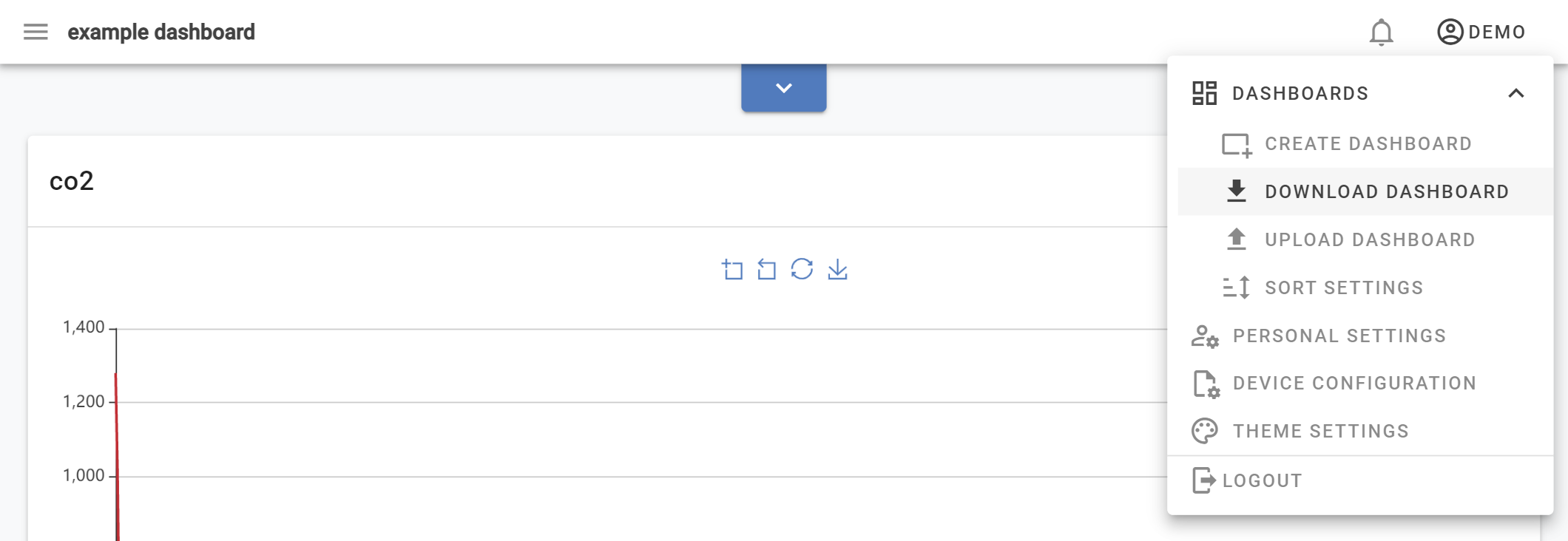
Download dashboard
- Unfold
Dashboardstab underneath theUser menu. - Select
Download Dashboard - Select desired dashboard to download locally.
Note
Dashboards can only be downloaded locally for uploading purposes. Downloaded dashboards cannot be viewed locally.
Upload dashboards
To upload a dashboard:
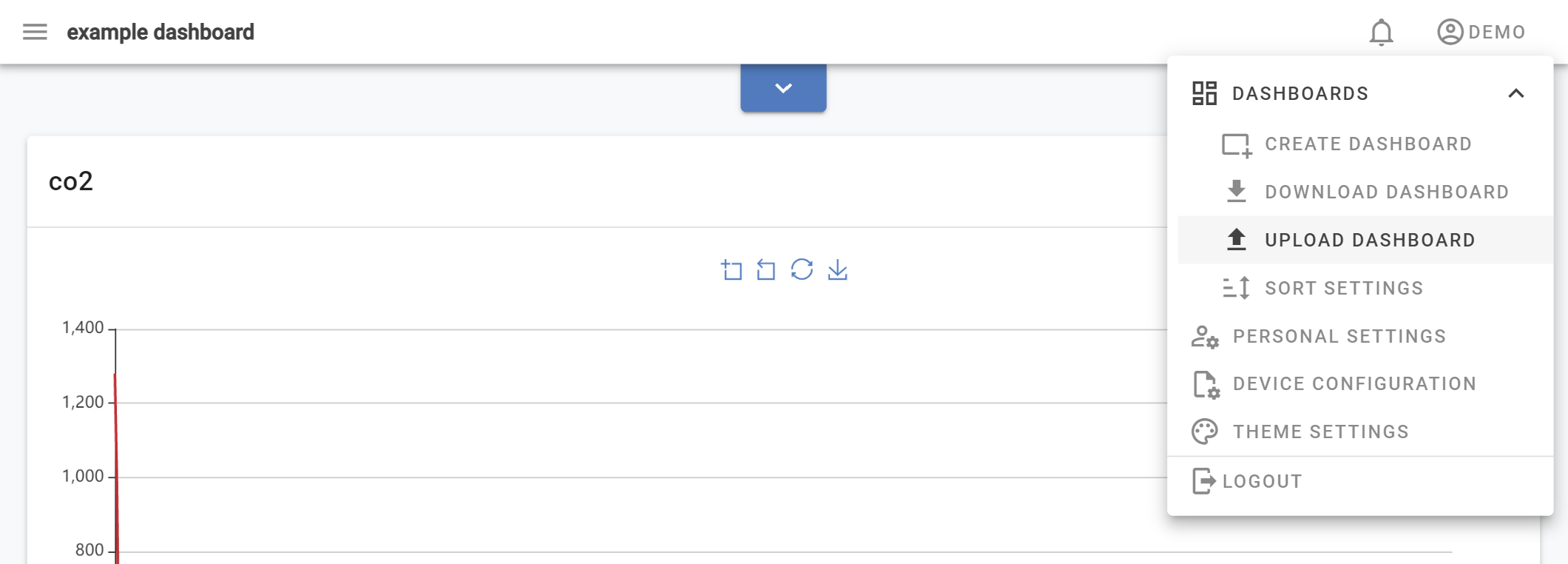
upload dashboard
- Unfold
Dashboardstab underneath theUser menu. - Select
Upload Dashboard - Select locally on your hard disk the desired dashboard file you want to upload.
Note
Only dashboards created by the application can be used for uploading purposes.
Sort dashboards
Default dashboards are added in time ascending order to the Dashboard menu. Meaning earlier created dashboards above later created ones. If another order is desirable, this can be achieved by manually adjusting the desired sort settings underneath the Dashboard menu. Additionally you can create groups on top of the dashboards allowing to group dashboards into folders.
Custom allows to manually order the dashboards. To move a dashboard, grab the dashboard by clicking and holding the hamburg icon in front of the dashboard name with your mouse and move it around.
By name automatically orders the dashboard based on alphabetical order instead of creation data. Means smallest to largest, 0 to 9, and/or A to Z and Descending means largest to smallest, 9 to 0, and/or Z to A.
Create groups
Additionally you can create groups on top of the dashboards allowing to group dashboards into separate folders.
Favorite Dahboard
Default the first dashboard that's created is set as favorite dashboard. Meaning, this is the default dashboard that's opened when log-in the application. There only can be one favorite dashboard, which easily can be set by going to the menu and clicking the star icon next on the right of the dashboard name.