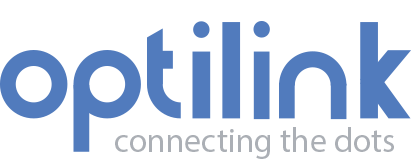Appearance
Visualizing your device data
The Optilink web applications allows you to get real-time insights in your device data. Create dashboards to your tailored needs, displaying information for your devices.
Log-in web application
- On your computer, tablet, or mobile
- Go to
DOMAIN* .optilinkserver.org to log-in. - Use the credentials you received to log-in
*The correct DOMAIN name should be provided by you supplier.
Navigation
The navigation of the webapp can be roughly divided into 2 parts.
1.Device navigation This is the main navigation, all your devices and dashboards are listed. Simply click on the desired device or dashboards.
2.User navigation The user navigation allows you to set all kind of user preferred settings.
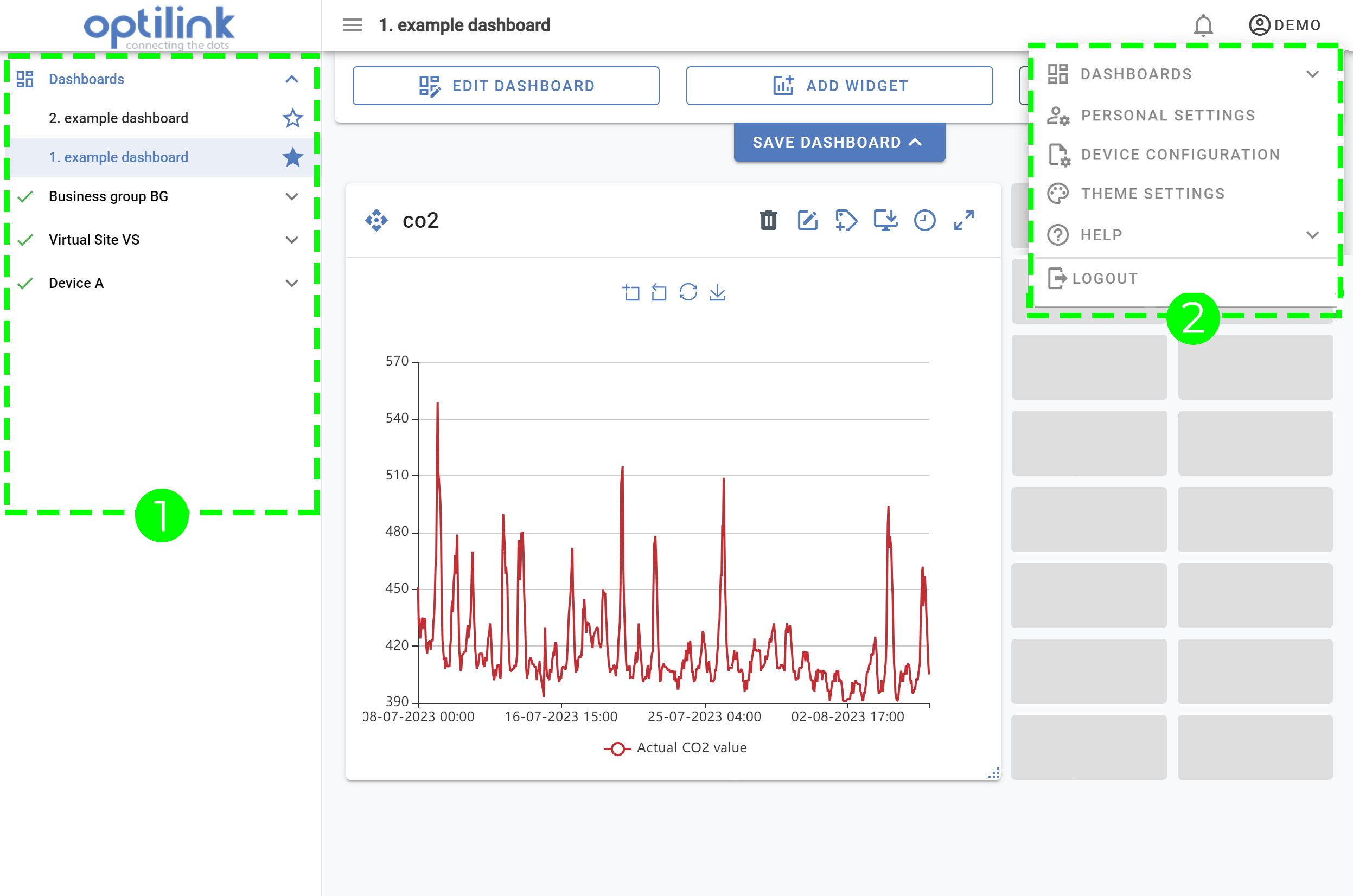
Dashboards
A separate chapter has been devoted to Dashboards
Personal Settings
Your personal settings allow you to set up system defaults to enhance your web application experience.
LanguageDefault language is English. By adjusting it, the application will load in your desired language. If your device supports your language, the pages will load accordingly. If the device(s) doesn't support the selected language, the fallback language will be English.Date and time formatDefault day-month-year and hours:minutes format (DD-MM-YYYY HH:mm). This format is used for in allHistorical data widgets. You set it as desired.Emailn/a at present.Phone numbern/a at present.
Checkboxes
Show department numbersShows unique department numbers in the device menu.Show network controllersShows network controllers inside the device menu in case present.Show device search barAdds a search bar above the device menu. Mainly useful in case you have access to many devices.Show device hexcodeShows unique hexcode number in the device menu.Enable email alarm exportAllows exporting alarms to one or multiple e-mail adresses.
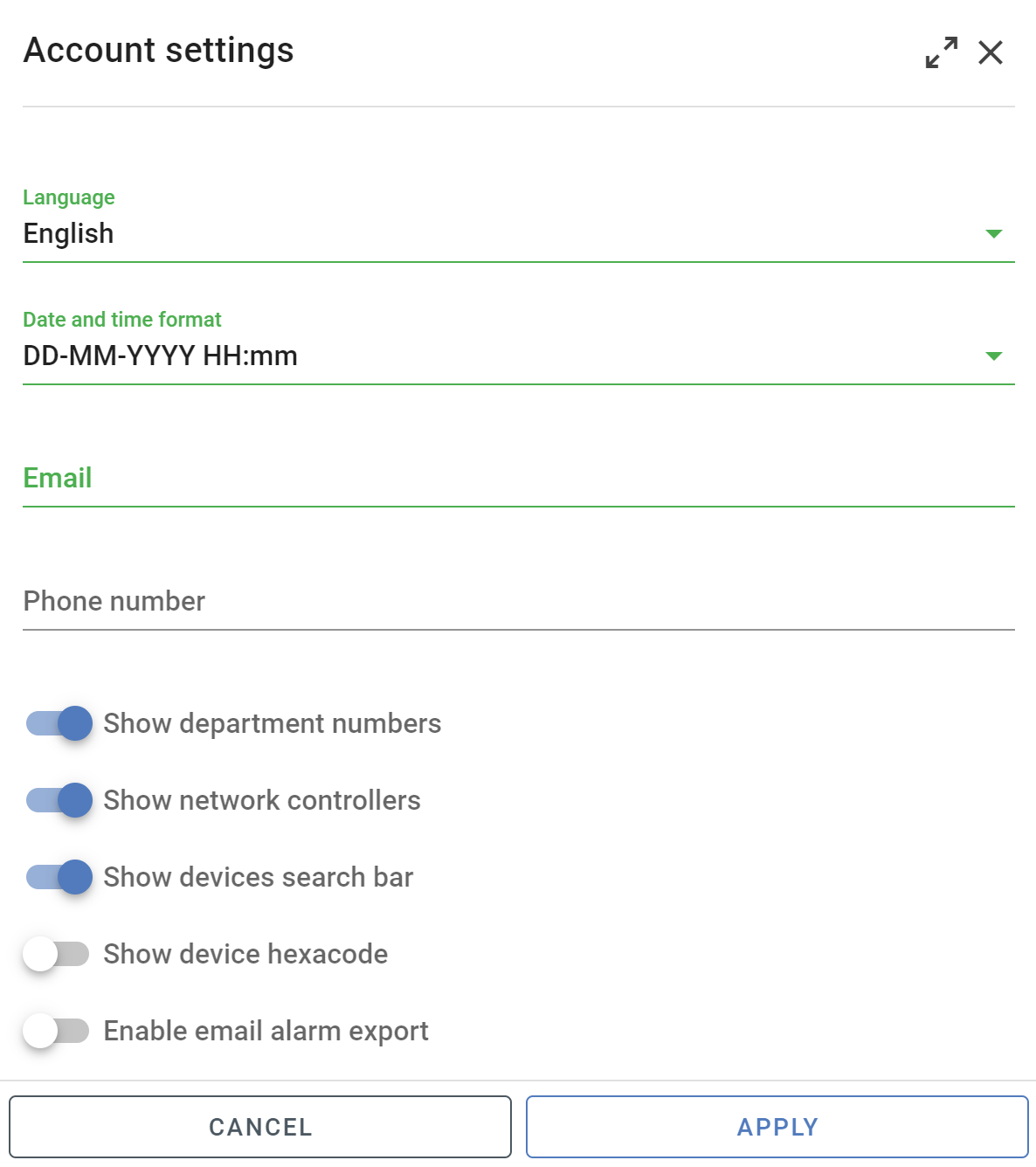
Device Configuration
Default devices are added in time ascending order to the Device menu. Meaning earlier created dashboards above later created ones. If another order is desirable, this can be achieved by manually adjusting the desired sort settings underneath the Device configuration menu.
Custom allows to manually order the dashboards. To move a device, grab the device by clicking and holding the hamburg icon in front of the device name with your mouse and move it around.
By name automatically orders devices based on alphabetical order instead of creation data. Means smallest to largest, 0 to 9, and/or A to Z and Descending means largest to smallest, 9 to 0, and/or Z to A.
Create groups
Additionally, you can rename the default device names to reflect or personal preference. Make sure to click the checkmark icon once you changed the device name. If you want to restore the default device name, just click on the cross icon.
Note
The changes are reflected in the device menu.
Theme Settings
Theme Settings allows you to set up the visual appearance of the application, to enhance your overall experience.
Theme modeDefault set to day mode (light-theme). By enabling, you can set the night mode (dark-theme)Theme fontChoose your desired font.Theme sizingChoose your theme sizing.
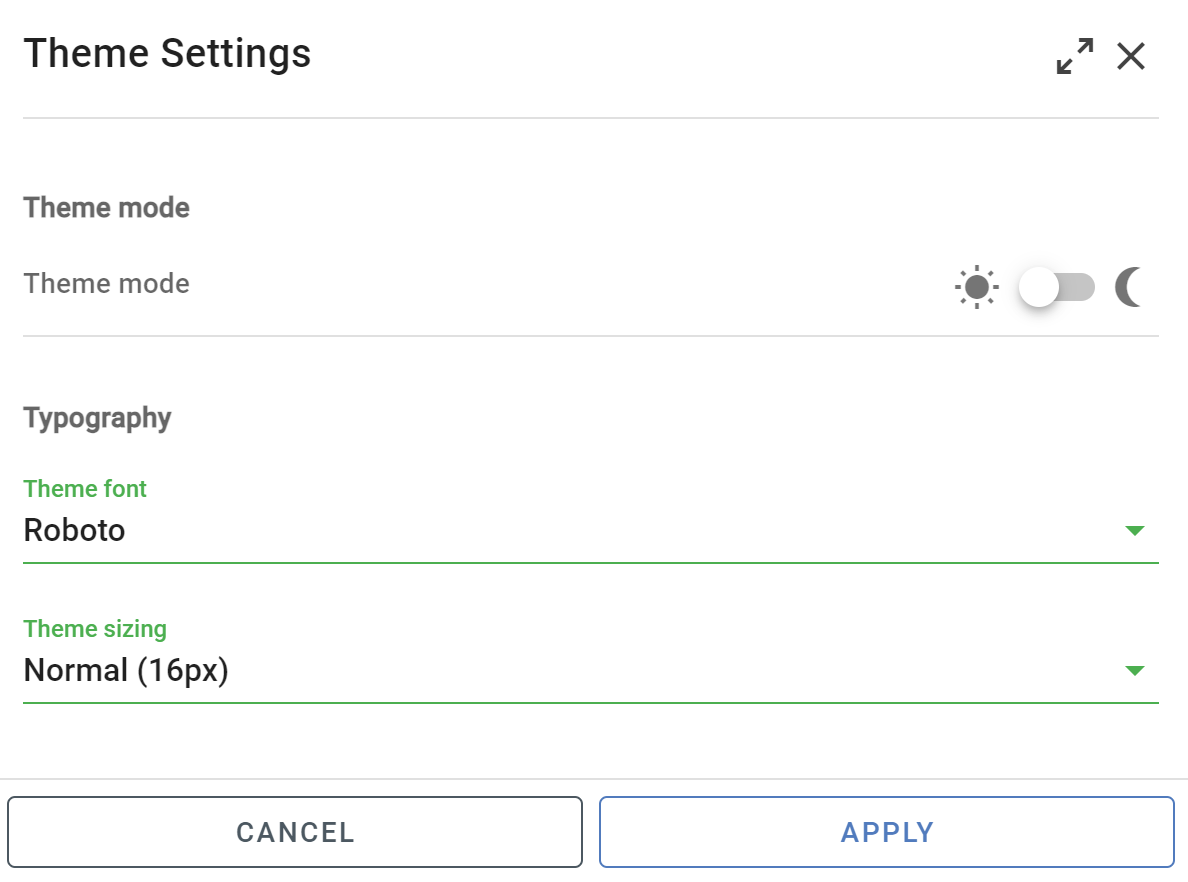
Help
Help Explore the documentatoin pages, request new features, and report bugs..
DocumentationOur documentation pages provide step-by-step guidance on using the application effectively.Request Featureand report it to us; it may become available in the near future. Your input is valuable!Report bugOur goal is a stable environment. If you notice any issues, please report them, so we can address and maintain a smooth experience.
Logout
Logout the application
Note
If you enabled push notifications, be aware by logout you're no longer receiving the notifications.